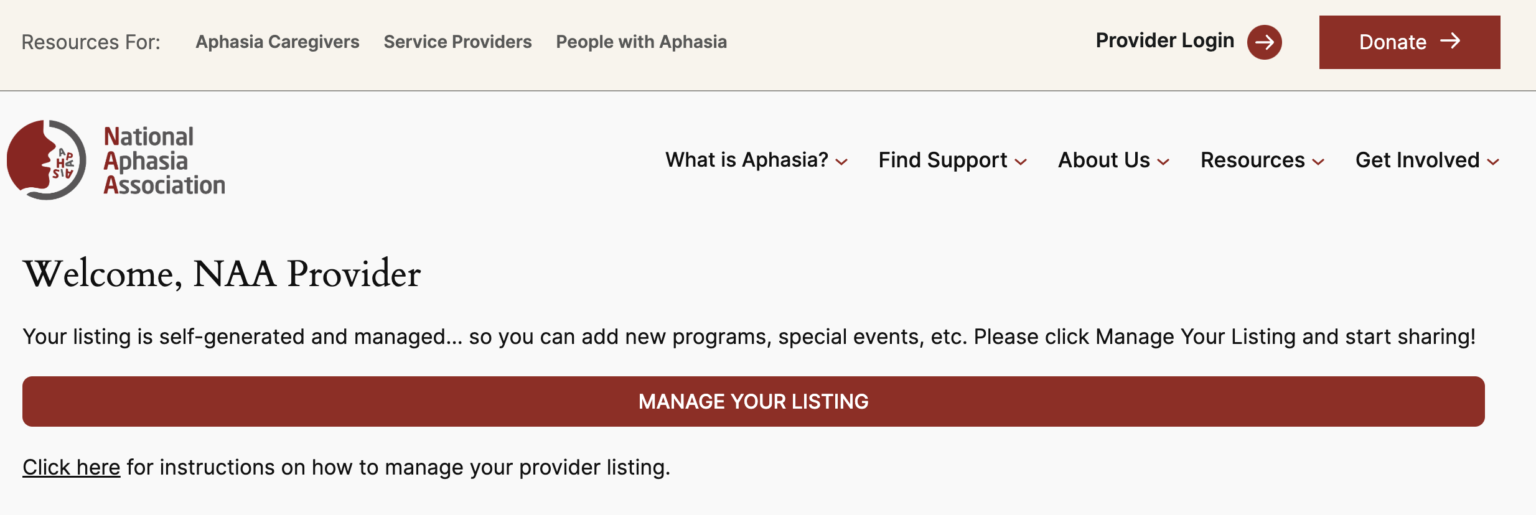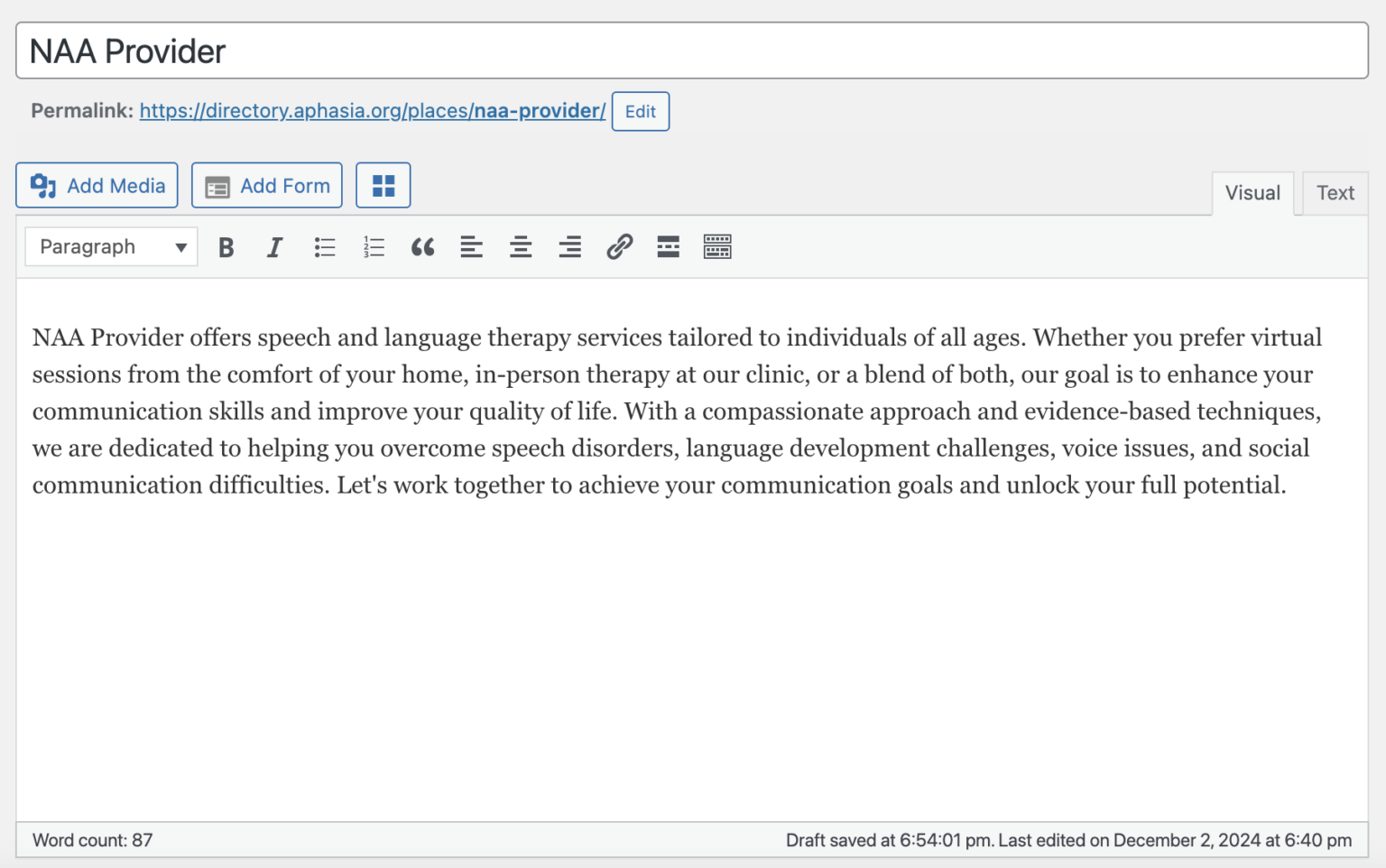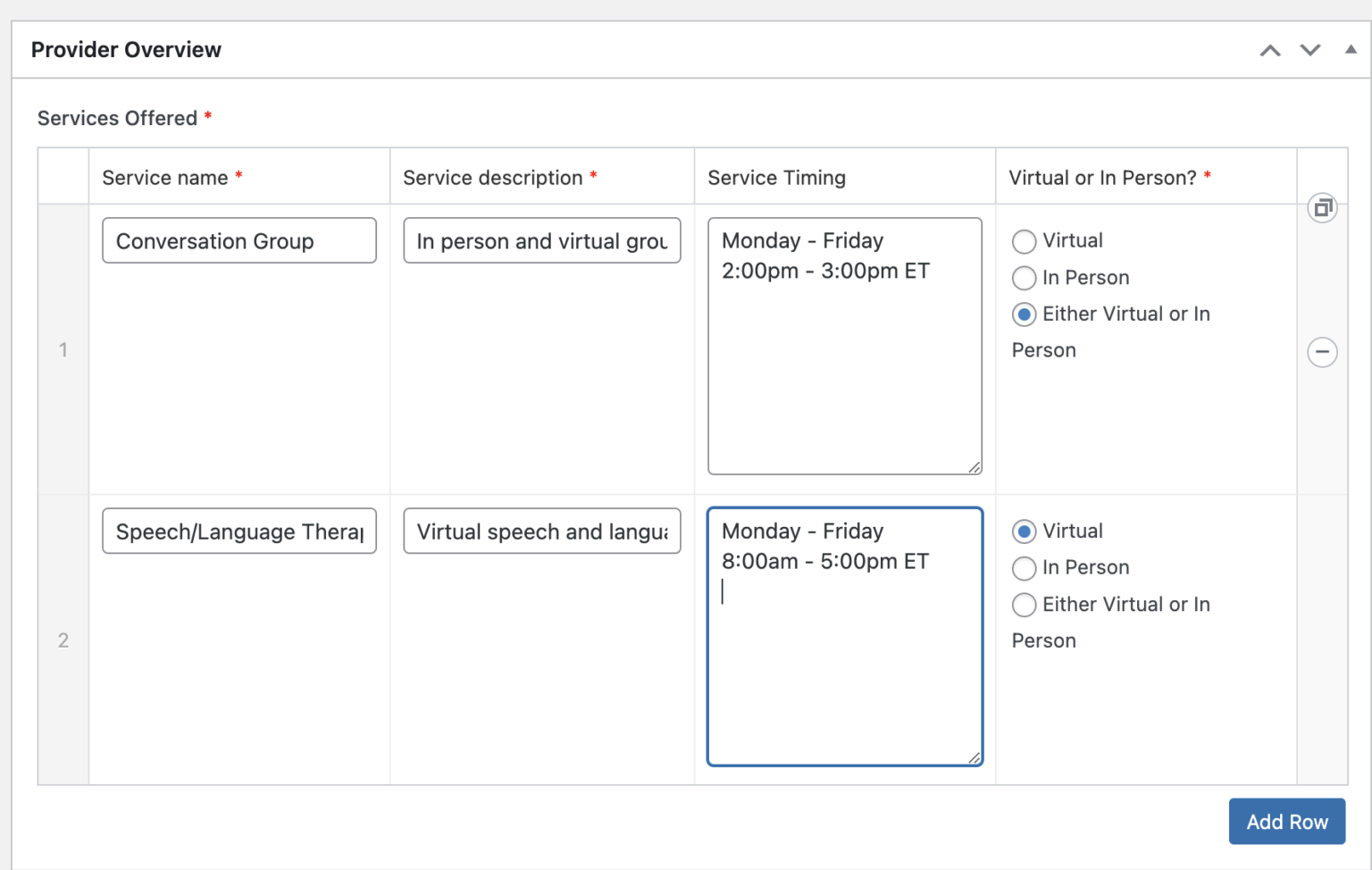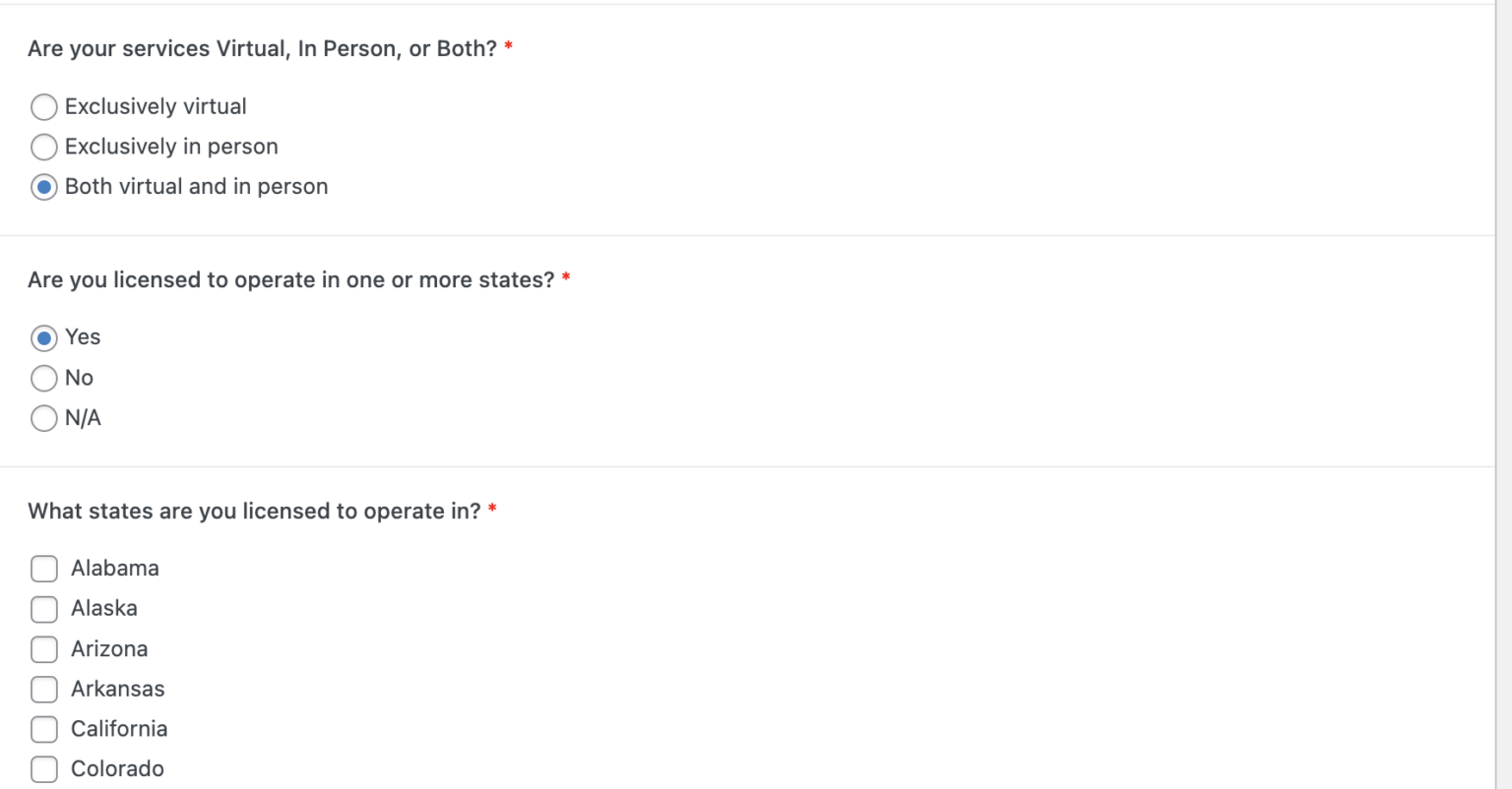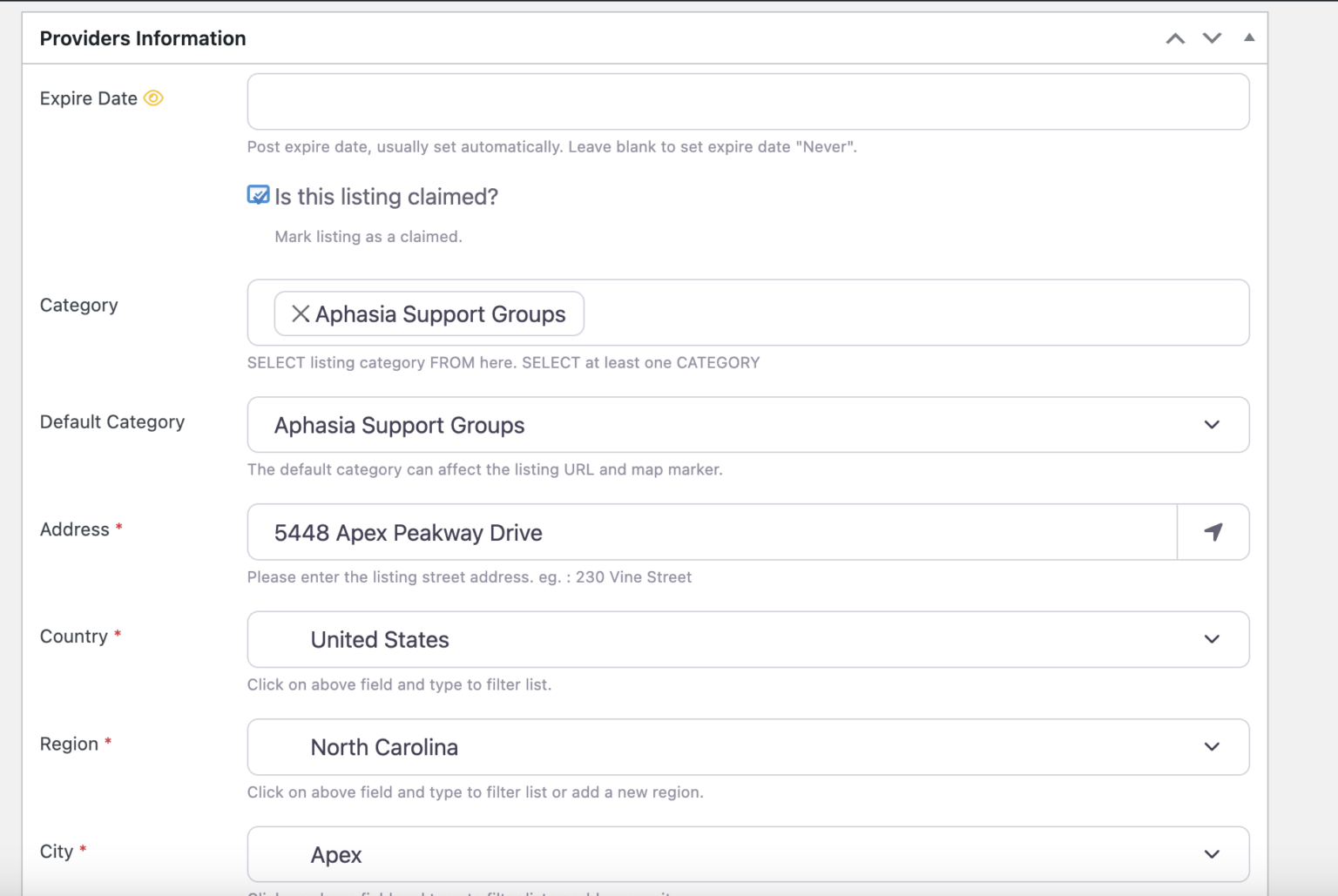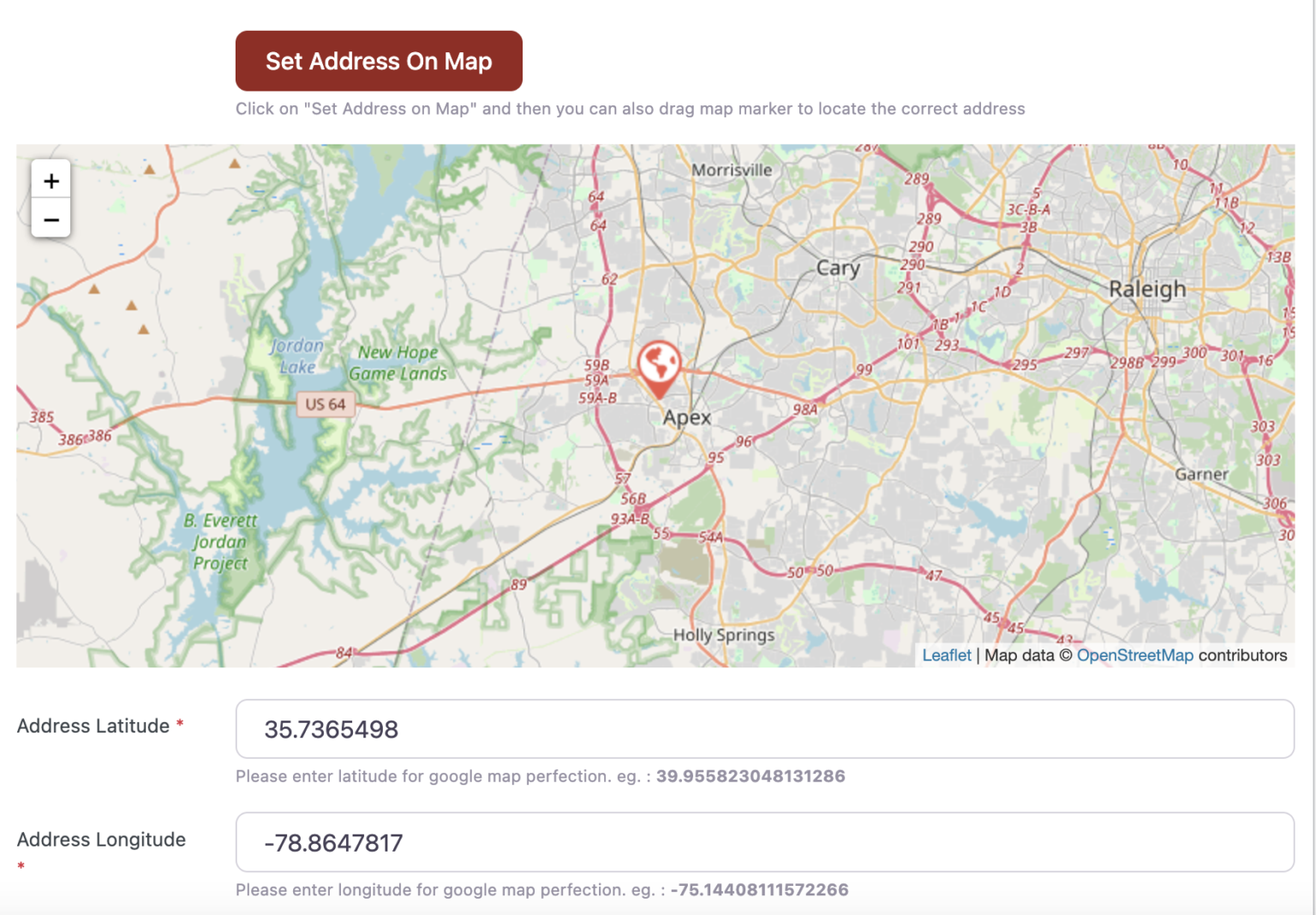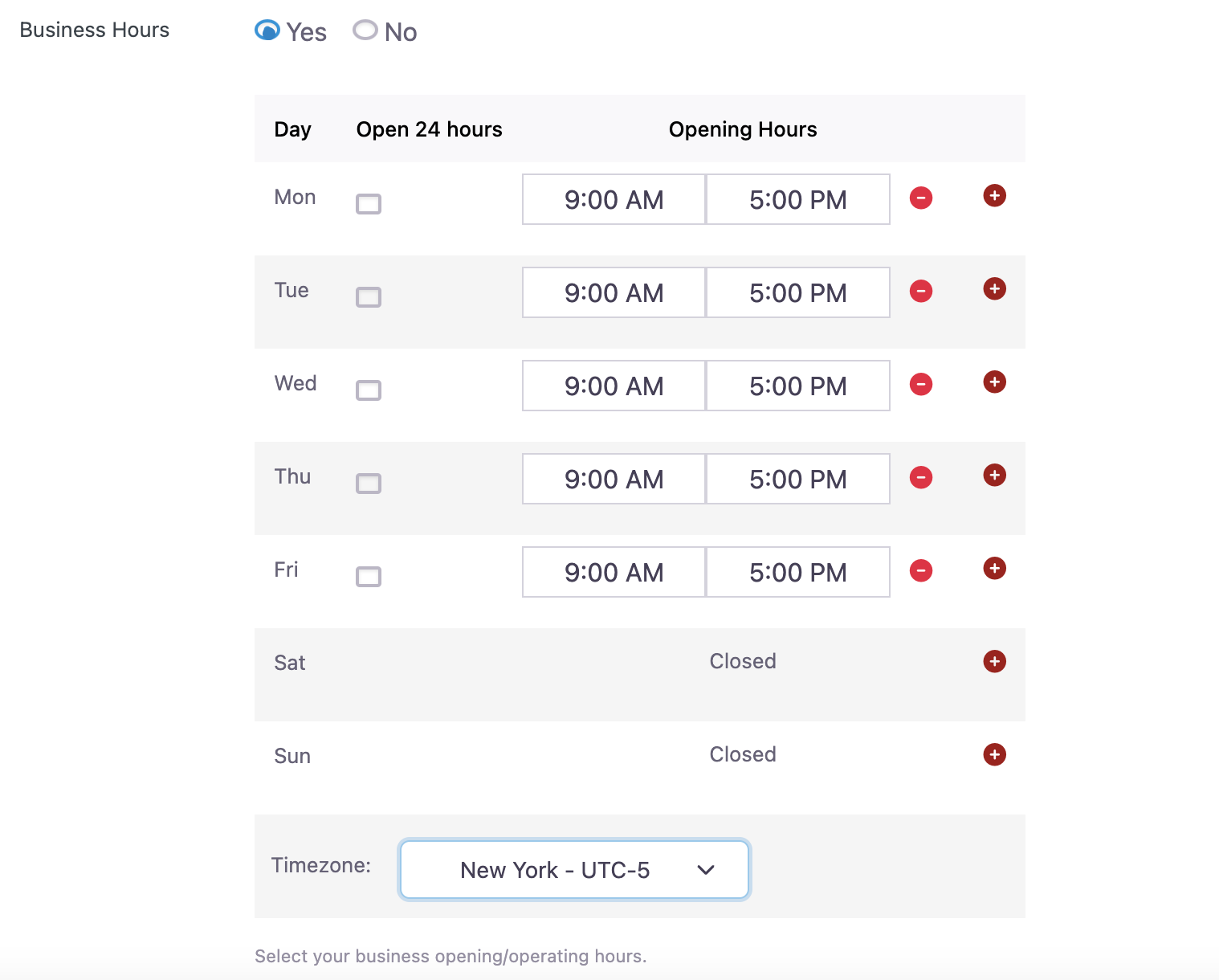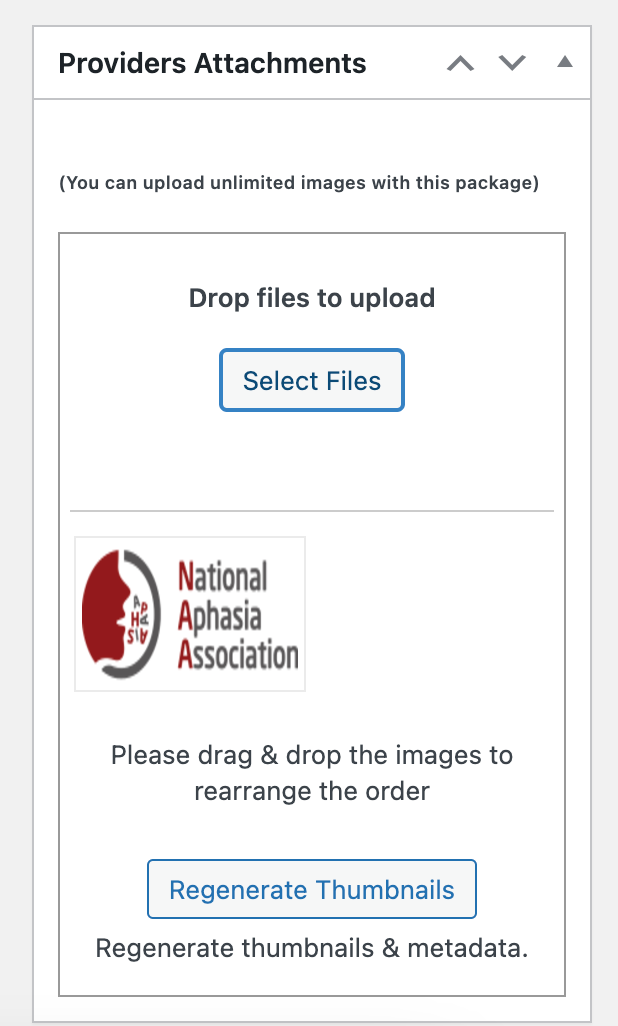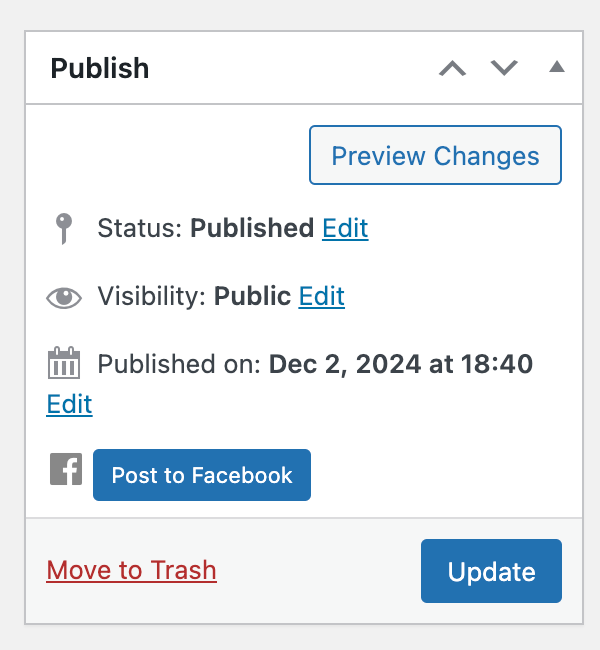Thank you and please contact answers@aphasia.org if you have any questions.
- About Aphasia
- Living with Aphasia
- Resources & Support
- Research
- Get Involved
About Aphasia
- What is Aphasia?
- Aphasia from Stroke/Brain Injury
- Primary Progressive Aphasia
- Glossary of Terms
- Statistics
- FAQ
Living with Aphasia
Resources & Support
Research
Get Involved